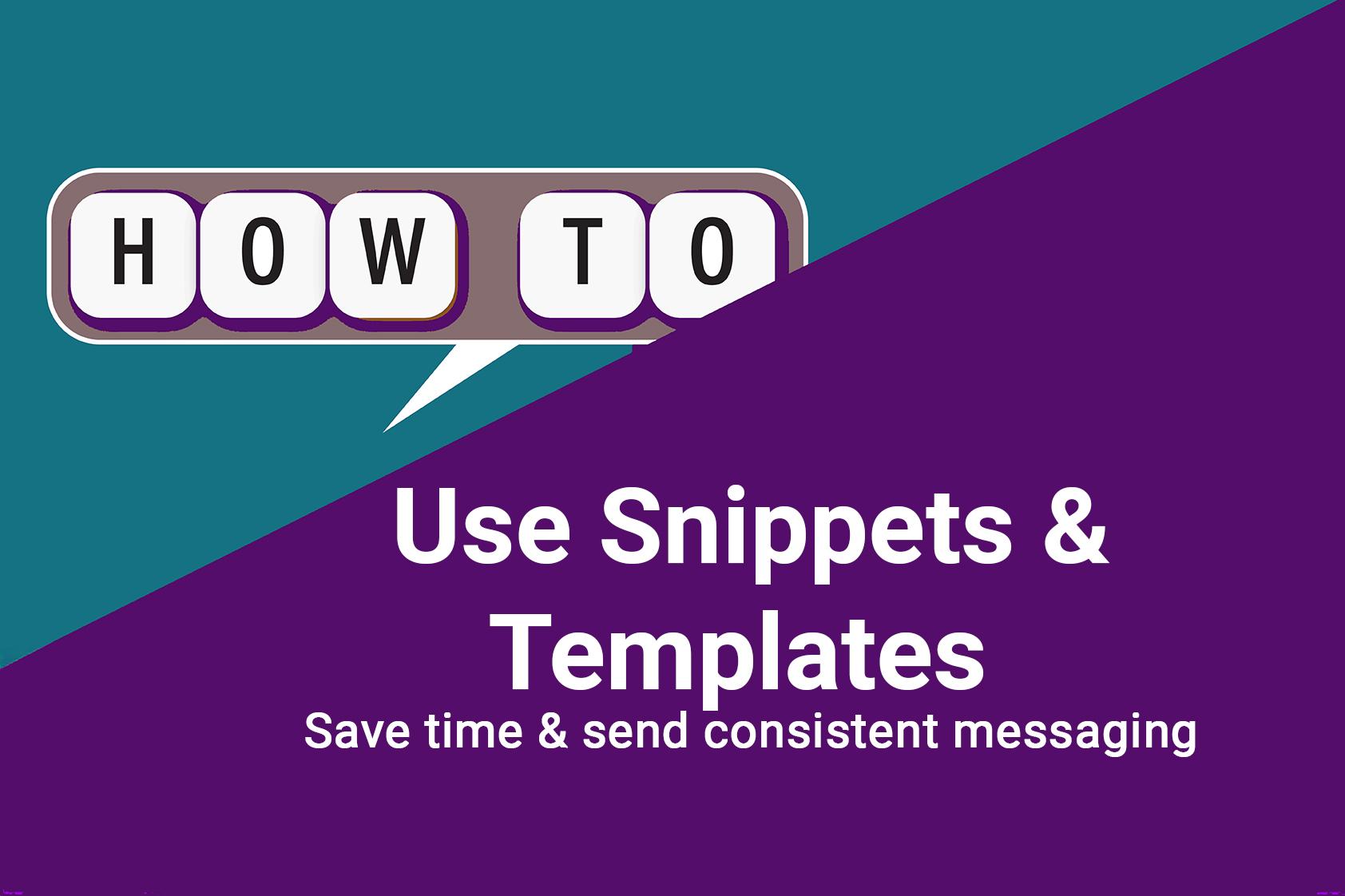How to Use HubSpot Snippets & Templates to Save Time and Stay Consistent
August 22, 2025
Snippets and Templates are two of HubSpot’s most underrated tools — especially by sales teams and service reps who spend half their day typing the same answers over and over again. When you have sales or service processes that include the same messaging over and over, having snippets at the ready makes getting those communications out quick and painless. Templates are a super quick way to send out emails without having to think through the subject line or add the personalization – templates put it at your fingertips.
What they are
Snippets
Short, reusable text blocks you can drop into:
-
-
Emails (in HubSpot or Gmail/Outlook)
-
Notes and calls
-
Ticket or deal comments
-
They’re usually one or two paragraphs — like quick intros, FAQs, or next-step explanations.
You trigger them by typing # and the snippet name.
Templates
Full email messages you can send directly or use in sequences.
They include subject lines, personalization tokens, and dynamic content like meeting links or deal names.
Why Use Them
-
Save hours: Stop rewriting the same messages — one click and you’re done.
-
Stay consistent: Everyone on your team says it the same way (no more “creative” versions of pricing follow-ups).
-
Look more personal: Use personalization tokens so every email feels hand-typed.
-
Enable faster onboarding: New reps get instant access to proven messaging.
How to Use Them
Creating a Snippet (see the loom video below)
-
- Go to Contacts → Snippets (or search “Snippets” in the main nav).
- Click Create snippet.
-
Add a name and write your reusable text.
-
Use variables like
{{contact.firstname}}for personalization.
-
-
Save it — and test it by typing
#in an email, note, or comment.
Pro Tip: Start snippet names with a category for easy search, like:
-
-
#intro_meeting -
#faq_pricing -
#nextsteps_demo
-
Creating an Email Template
-
-
Go to Contacts → Message Templates.
-
Click Create template → From scratch.
-
Write your subject line and body text.
-
Add tokens: contact name, company, deal amount, meeting link.
-
-
Save it and test by sending to yourself.
-
Share with teammates if needed.
-
Pro Tip: Include a few “variables” in brackets like
[Insert Custom Note Here]
to remind yourself to personalize before sending.
Snippets you’ll actually use – a lot!
Quick Intro: (#intro_meeting) “Thanks for taking time today, here’s a quick recap of what we covered . . . “
Follow up reminder: (#followup_quote) “Just checking in to see if you had any questions about the quote I sent . . .”
FAQ: (#faq_access) “If you’re having trouble logging in, here’s the reset link . . . “
Bonus Tips
-
Add snippets to meeting follow-ups, ticket replies, and deal notes (yes you can use them in notes!).
-
Use templates for outreach sequences or post-demo recaps.
-
Review performance under Reports → Sales Content Analytics to see open and reply rates for each template.
-
Keep it conversational — snippets aren’t meant to sound robotic.
Snippets and Templates are two of HubSpot’s most underrated tools — especially by sales teams and service reps who spend half their day typing the same answers over and over again. When you have sales or service processes that include the same messaging over and over, having snippets at the ready makes getting those communications out quick and painless. Templates are a super quick way to send out emails without having to think through the subject line or add the personalization – templates put it at your fingertips.
What they are
Snippets
Short, reusable text blocks you can drop into:
-
-
Emails (in HubSpot or Gmail/Outlook)
-
Notes and calls
-
Ticket or deal comments
-
They’re usually one or two paragraphs — like quick intros, FAQs, or next-step explanations.
You trigger them by typing # and the snippet name.
Templates
Full email messages you can send directly or use in sequences.
They include subject lines, personalization tokens, and dynamic content like meeting links or deal names.
Why Use Them
-
Save hours: Stop rewriting the same messages — one click and you’re done.
-
Stay consistent: Everyone on your team says it the same way (no more “creative” versions of pricing follow-ups).
-
Look more personal: Use personalization tokens so every email feels hand-typed.
-
Enable faster onboarding: New reps get instant access to proven messaging.
How to Use Them
Creating a Snippet (see the loom video below)
-
- Go to Contacts → Snippets (or search “Snippets” in the main nav).
- Click Create snippet.
-
Add a name and write your reusable text.
-
Use variables like
{{contact.firstname}}for personalization.
-
-
Save it — and test it by typing
#in an email, note, or comment.
Pro Tip: Start snippet names with a category for easy search, like:
-
-
#intro_meeting -
#faq_pricing -
#nextsteps_demo
-
Creating an Email Template
-
-
Go to Contacts → Message Templates.
-
Click Create template → From scratch.
-
Write your subject line and body text.
-
Add tokens: contact name, company, deal amount, meeting link.
-
-
Save it and test by sending to yourself.
-
Share with teammates if needed.
-
Pro Tip: Include a few “variables” in brackets like
[Insert Custom Note Here]
to remind yourself to personalize before sending.
Snippets you’ll actually use – a lot!
Quick Intro: (#intro_meeting) “Thanks for taking time today, here’s a quick recap of what we covered . . . “
Follow up reminder: (#followup_quote) “Just checking in to see if you had any questions about the quote I sent . . .”
FAQ: (#faq_access) “If you’re having trouble logging in, here’s the reset link . . . “
Bonus Tips
-
Add snippets to meeting follow-ups, ticket replies, and deal notes (yes you can use them in notes!).
-
Use templates for outreach sequences or post-demo recaps.
-
Review performance under Reports → Sales Content Analytics to see open and reply rates for each template.
-
Keep it conversational — snippets aren’t meant to sound robotic.
Can I use snippets inside email templates or sequences?
Not directly. Snippets work in email composers, notes, and comments — but not inside HubSpot’s saved email templates. If you want reusable content in a template, add it manually or create a second version of the text as part of the template body.
Do snippets and templates sync with Gmail or Outlook?
Yes — if you’ve installed the HubSpot Sales Extension for Gmail or Outlook. Once connected, you’ll see the HubSpot icon when composing an email, and you can insert snippets with # or pick templates directly from the sidebar. Replies, opens, and clicks still track back to the CRM.
How can I tell which snippets or templates perform best?
Go to Reports → Sales Content Analytics. You can view open and reply rates for templates and see which ones get used most often. HubSpot doesn’t track snippet performance directly, but usage trends (and team feedback) will tell you which ones save the most time.