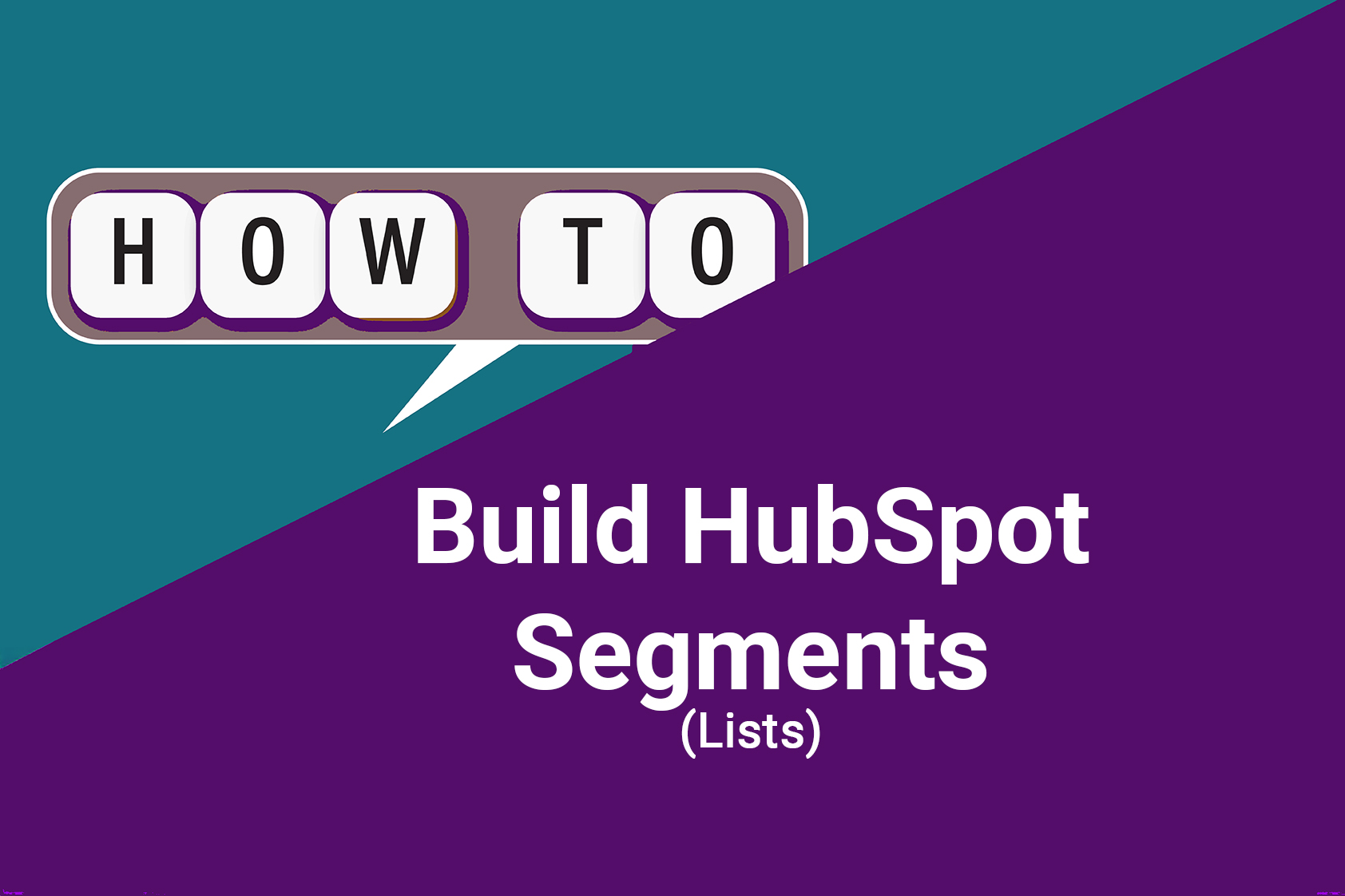How to Build Smart Segments in HubSpot (and Why They Matter)
October 22, 2025
HubSpot recently rebranded Lists as Segments — but the functionality remains familiar.
Segments are how you group, filter, and manage contacts, companies, deals, or other records based on shared criteria.
How Segments Work
Think of segments as “live filters” that show only records matching specific rules.
There are two types:
1) Active Segment — like contacts who opened an email in the last 30 days
Updates automatically whenever a record meets (or stops meeting) the criteria.
2) Static Segment — Contacts who attended last month’s webinar
A fixed snapshot of records at one point in time. Doesn’t update automatically.
Filters 101
Filters are the rules that define who belongs in your segment. You can combine filters with AND or OR logic.
- AND = all conditions must be true
- OR = any condition can be true
Pro Tip:
Use “is known” to find any record where a property has a value.
Use “recently” filters (e.g., Opened marketing email within last 30 days) to track recency-based engagement.
Common Segments Everyone Should Use
Here are foundational segments you can build once and reuse across workflows, email sends, and reports:
Bounced or Unsubscribed
Why it matters: Prevents sending to invalid or opted-out contacts.
Filters:
-
Marketing email status = “Bounced” OR “Unsubscribed”
-
OR “Has bounced email = true”
Use this segment as an exclusion in every workflow and campaign.
Suppressed Contacts
Why it matters: Even though HubSpot automatically excludes suppressed contacts from marketing sends, having your own suppression segment gives visibility.
Filters:
-
Marketing contact status = “Non-marketing”
-
Subscription status = “Opted out” or “Suppressed”
Once a month, you can send a “re-engagement check-in” email (plain text, friendly tone) —
“Still want to hear from us? Click below to stay on our list or update your preferences.”
Recently Engaged Contacts
Why it matters: High-frequency senders (daily or near-daily) should limit who gets repeated messages.
Filters:
-
Contact has opened a marketing email within X days (e.g., 7–14)
-
OR clicked an email within X days
Use this to throttle frequency — only send new campaigns to recently active contacts to avoid fatigue and unsubscribes.
Inactive Contacts
Why it matters: Identify those who haven’t opened or clicked in a while (e.g., 90+ days).
Filters:
-
Has NOT opened an email in the last 90 days
-
Has NOT clicked an email in the last 90 days
Use this group for quarterly clean-up or win-back campaigns.
Quick Tips
-
Name segments clearly:
“Engaged – Opened in 30 Days” or “Exclude – Bounced or Unsubscribed”
-
Use folders to group segments (Engagement, Deliverability, Re-engagement, etc.)
-
Check the preview count before using in workflows.
-
Combine segments in email send settings — include one, exclude another.
Why Segmentation Matters — Especially for Personalization & Relevance
Here’s where segmentation becomes more than just “nice to have.” When used strategically, it lets you tailor content and outreach to different groups — dramatically improving engagement and conversion rates.
Targeted messaging that resonates: By segmenting contacts (based on behavior, lifecycle stage, interest, etc.), you can craft emails and content that speak directly to their situation instead of sending generic blasts.
Better timing and relevance: Use segments to trigger workflows or campaigns at the right moment — like a follow-up for contacts who recently opened an email, or a re-engagement sequence for those who’ve gone quiet.
Improved conversion and engagement: Segmented and personalized content tends to get more opens, clicks, replies — compared to one-size-fits-all messaging.
Efficient use of resources: Instead of wasting time or budget on uninterested contacts, focus on the segments most likely to respond or convert.
Consistent experience across channels: Segments can power email lists, workflows, ads, and even website personalization — so contacts get messaging that feels tailored, not random.
In short: segmentation is the foundation for personalization and smarter outreach. Without it, even the best message falls flat if it’s not relevant to the audience.
How to Segment Effectively in HubSpot
Pick the right segmentation criteria:
- Persona / Buyer type / Job title
- Lifecycle stage (Lead / MQL / Customer)
- Industry, region, company size
- Behavior or engagement (recent email open, page visits, deal status)
- Custom properties relevant to your business model
Use Segments across marketing + sales workflows:
- Use “Recently Engaged” to throttle sends
- Use “Customers” vs. “Prospects” to send tailored messaging
- Use “Inactive” for re-engagement or clean-up campaigns
Don’t treat segmentation as a one-time project — make it a part of your process:
- Regularly review and update segment criteria
- Keep naming conventions consistent and clear
- Use foldering to organize segments (e.g. Engagement, Lifecycle, Suppression)
- Combine segments smartly when sending campaigns (include + exclude logic)
Use segments to trigger automation:
- Active segments can enroll contacts into workflows automatically (e.g., “Opened email in last 7 days → send follow-up”) — static segments are good for one-time email batches.
Monitor and refine:
- Check counts before sending (to avoid errors or undersized lists)
- Audit your segments periodically — drop ones you no longer use, update filters based on buyer-journey shifts or data quality improvements
Final Thought
Segmentation isn’t just housekeeping. It’s the backbone of personalized, high-impact marketing and sales outreach.
When you treat segments as living groups — not static lists — you give yourself the flexibility to talk to the right people, at the right time, with the right message. And that’s how HubSpot becomes more than a CRM — it becomes your growth engine.
HubSpot recently rebranded Lists as Segments — but the functionality remains familiar.
Segments are how you group, filter, and manage contacts, companies, deals, or other records based on shared criteria.
How Segments Work
Think of segments as “live filters” that show only records matching specific rules.
There are two types:
1) Active Segment — like contacts who opened an email in the last 30 days
Updates automatically whenever a record meets (or stops meeting) the criteria.
2) Static Segment — Contacts who attended last month’s webinar
A fixed snapshot of records at one point in time. Doesn’t update automatically.
Filters 101
Filters are the rules that define who belongs in your segment. You can combine filters with AND or OR logic.
- AND = all conditions must be true
- OR = any condition can be true
Pro Tip:
Use “is known” to find any record where a property has a value.
Use “recently” filters (e.g., Opened marketing email within last 30 days) to track recency-based engagement.
Common Segments Everyone Should Use
Here are foundational segments you can build once and reuse across workflows, email sends, and reports:
Bounced or Unsubscribed
Why it matters: Prevents sending to invalid or opted-out contacts.
Filters:
-
Marketing email status = “Bounced” OR “Unsubscribed”
-
OR “Has bounced email = true”
Use this segment as an exclusion in every workflow and campaign.
Suppressed Contacts
Why it matters: Even though HubSpot automatically excludes suppressed contacts from marketing sends, having your own suppression segment gives visibility.
Filters:
-
Marketing contact status = “Non-marketing”
-
Subscription status = “Opted out” or “Suppressed”
Once a month, you can send a “re-engagement check-in” email (plain text, friendly tone) —
“Still want to hear from us? Click below to stay on our list or update your preferences.”
Recently Engaged Contacts
Why it matters: High-frequency senders (daily or near-daily) should limit who gets repeated messages.
Filters:
-
Contact has opened a marketing email within X days (e.g., 7–14)
-
OR clicked an email within X days
Use this to throttle frequency — only send new campaigns to recently active contacts to avoid fatigue and unsubscribes.
Inactive Contacts
Why it matters: Identify those who haven’t opened or clicked in a while (e.g., 90+ days).
Filters:
-
Has NOT opened an email in the last 90 days
-
Has NOT clicked an email in the last 90 days
Use this group for quarterly clean-up or win-back campaigns.
Quick Tips
-
Name segments clearly:
“Engaged – Opened in 30 Days” or “Exclude – Bounced or Unsubscribed”
-
Use folders to group segments (Engagement, Deliverability, Re-engagement, etc.)
-
Check the preview count before using in workflows.
-
Combine segments in email send settings — include one, exclude another.
Why Segmentation Matters — Especially for Personalization & Relevance
Here’s where segmentation becomes more than just “nice to have.” When used strategically, it lets you tailor content and outreach to different groups — dramatically improving engagement and conversion rates.
Targeted messaging that resonates: By segmenting contacts (based on behavior, lifecycle stage, interest, etc.), you can craft emails and content that speak directly to their situation instead of sending generic blasts.
Better timing and relevance: Use segments to trigger workflows or campaigns at the right moment — like a follow-up for contacts who recently opened an email, or a re-engagement sequence for those who’ve gone quiet.
Improved conversion and engagement: Segmented and personalized content tends to get more opens, clicks, replies — compared to one-size-fits-all messaging.
Efficient use of resources: Instead of wasting time or budget on uninterested contacts, focus on the segments most likely to respond or convert.
Consistent experience across channels: Segments can power email lists, workflows, ads, and even website personalization — so contacts get messaging that feels tailored, not random.
In short: segmentation is the foundation for personalization and smarter outreach. Without it, even the best message falls flat if it’s not relevant to the audience.
How to Segment Effectively in HubSpot
Pick the right segmentation criteria:
- Persona / Buyer type / Job title
- Lifecycle stage (Lead / MQL / Customer)
- Industry, region, company size
- Behavior or engagement (recent email open, page visits, deal status)
- Custom properties relevant to your business model
Use Segments across marketing + sales workflows:
- Use “Recently Engaged” to throttle sends
- Use “Customers” vs. “Prospects” to send tailored messaging
- Use “Inactive” for re-engagement or clean-up campaigns
Don’t treat segmentation as a one-time project — make it a part of your process:
- Regularly review and update segment criteria
- Keep naming conventions consistent and clear
- Use foldering to organize segments (e.g. Engagement, Lifecycle, Suppression)
- Combine segments smartly when sending campaigns (include + exclude logic)
Use segments to trigger automation:
- Active segments can enroll contacts into workflows automatically (e.g., “Opened email in last 7 days → send follow-up”) — static segments are good for one-time email batches.
Monitor and refine:
- Check counts before sending (to avoid errors or undersized lists)
- Audit your segments periodically — drop ones you no longer use, update filters based on buyer-journey shifts or data quality improvements
Final Thought
Segmentation isn’t just housekeeping. It’s the backbone of personalized, high-impact marketing and sales outreach.
When you treat segments as living groups — not static lists — you give yourself the flexibility to talk to the right people, at the right time, with the right message. And that’s how HubSpot becomes more than a CRM — it becomes your growth engine.
Can I use Segments to trigger workflows automatically?
Yes, you can! Any Active Segment can be used as an enrollment trigger in a workflow. For example, “Contacts who opened an email in the last 7 days” could automatically enroll those contacts in a thank-you or follow-up workflow. Just remember: Static Segments can’t re-enroll, so they’re better for one-time sends.
What’s the difference between “marketing contacts” and “non-marketing contacts” in my segments?
Marketing contacts are the ones HubSpot allows you to email or target with ads. Non-marketing contacts can still live in your CRM for sales or service use but don’t count toward your marketing contact limit. It’s smart to add a filter like “Marketing contact = true” in any segment you plan to email.
If HubSpot automatically excludes unsubscribed or bounced contacts, why keep my own suppression segment?
Because visibility = control. Having a suppression segment lets you:
-
See exactly who’s excluded and why.
-
Monitor trends in disengagement (e.g., growing bounce rates).
-
Run occasional “re-engagement” campaigns safely — something HubSpot’s automatic exclusions alone won’t let you do.