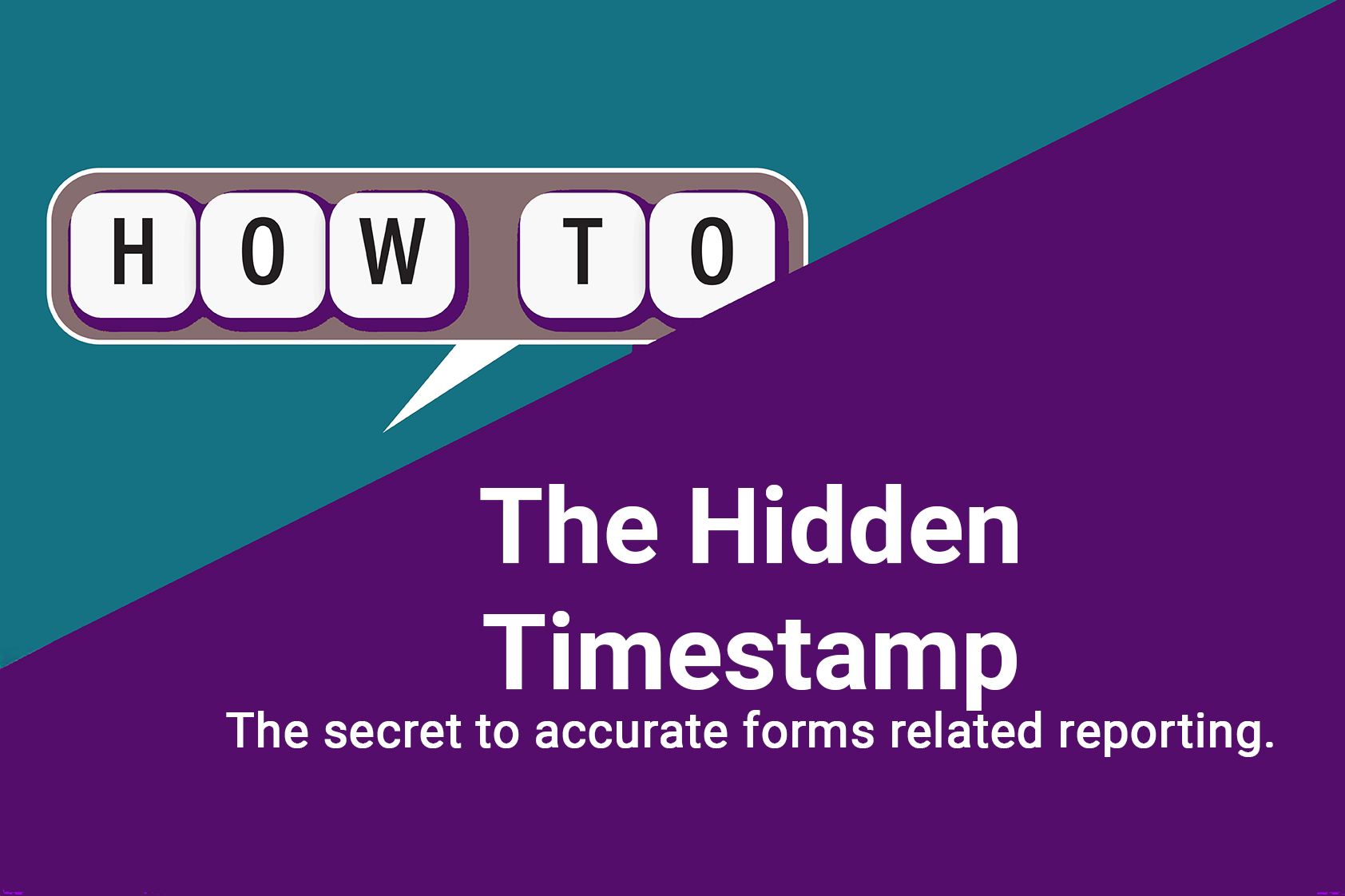Why Your Form Reports Are Off — and the One Hidden Field That Solves It.
The Problem: Missing Dates = Misleading Reports
When a form doesn’t have its own submission timestamp, HubSpot falls back on whatever date already exists on the contact record. Usually Created Date or Last Modified Date.
That’s fine if every contact is brand new. But for companies running ongoing campaigns, that’s rarely the case.
Real-world example:
At one SaaS company I worked with, we were tracking trial downloads to see how long it took users to become paying customers.
The report was a mess.
Contacts who’d been in HubSpot for months — even years — were downloading the new trial, but because the form had no timestamp, the report used their original Create Date.
So instead of showing “Trial downloaded → Became customer in 20 days,” the data showed “Trial downloaded → Customer in 400 days.”
It made the campaign look broken when it was actually performing well. Adding a timestamp field fixed the entire dataset overnight.
The Fix: Add a Hidden Timestamp to Every Form
Here’s how to do it, and you won’t need a developer to do it.
Create a new property:
-
Go to Settings → Properties → Create property.
-
Object type: Contact (or Company, depending on your form).
-
Label: Form Submission Timestamp
-
Field type: Date/Time
Edit your form:
-
Go to Marketing → Forms.
-
Choose your form and click Edit.
-
Add your new property as a field.
-
Click the gear icon and select Hidden field.
Set it to auto-populate:
- When the contact submits the form, HubSpot automatically fills the current date and time.
- No user action required.
-
Save and publish your form.
How to Use It in Reports
Go back and add this to all the forms you want to have accurate reporting for. Once you’ve added the timestamp field, you can pull accurate “when” data into any custom report or dashboard.
-
Example 1: Form Submissions Over Time → measure campaign performance accurately.
-
Example 2: Average Days Between Form Submission and Closed-Won Deal → see how quickly leads convert.
-
Example 3: Most Recent Download Date → track repeat engagement.
What Happens If You Skip This Step
Without a timestamp:
-
Your “new leads” might include old contacts.
-
Trend reports show phantom spikes.
-
Campaign conversions look too long or too short.
-
Attribution timelines never quite add up.
It’s like trying to balance your checkbook when half the transactions are dated wrong.
Why It’s Worth the Two Minutes
Adding a hidden timestamp takes less than two minutes per form. But it unlocks clean, accurate reporting for every future campaign.
It’s a small fix with a big payoff — and it’s one thing that works.
Want to see what other tips will benefit your team? Schedule a meeting with me.
The Problem: Missing Dates = Misleading Reports
When a form doesn’t have its own submission timestamp, HubSpot falls back on whatever date already exists on the contact record. Usually Created Date or Last Modified Date.
That’s fine if every contact is brand new. But for companies running ongoing campaigns, that’s rarely the case.
Real-world example:
At one SaaS company I worked with, we were tracking trial downloads to see how long it took users to become paying customers.
The report was a mess.
Contacts who’d been in HubSpot for months — even years — were downloading the new trial, but because the form had no timestamp, the report used their original Create Date.
So instead of showing “Trial downloaded → Became customer in 20 days,” the data showed “Trial downloaded → Customer in 400 days.”
It made the campaign look broken when it was actually performing well. Adding a timestamp field fixed the entire dataset overnight.
The Fix: Add a Hidden Timestamp to Every Form
Here’s how to do it, and you won’t need a developer to do it.
Create a new property:
-
Go to Settings → Properties → Create property.
-
Object type: Contact (or Company, depending on your form).
-
Label: Form Submission Timestamp
-
Field type: Date/Time
Edit your form:
-
Go to Marketing → Forms.
-
Choose your form and click Edit.
-
Add your new property as a field.
-
Click the gear icon and select Hidden field.
Set it to auto-populate:
- When the contact submits the form, HubSpot automatically fills the current date and time.
- No user action required.
-
Save and publish your form.
How to Use It in Reports
Go back and add this to all the forms you want to have accurate reporting for. Once you’ve added the timestamp field, you can pull accurate “when” data into any custom report or dashboard.
-
Example 1: Form Submissions Over Time → measure campaign performance accurately.
-
Example 2: Average Days Between Form Submission and Closed-Won Deal → see how quickly leads convert.
-
Example 3: Most Recent Download Date → track repeat engagement.
What Happens If You Skip This Step
Without a timestamp:
-
Your “new leads” might include old contacts.
-
Trend reports show phantom spikes.
-
Campaign conversions look too long or too short.
-
Attribution timelines never quite add up.
It’s like trying to balance your checkbook when half the transactions are dated wrong.
Why It’s Worth the Two Minutes
Adding a hidden timestamp takes less than two minutes per form. But it unlocks clean, accurate reporting for every future campaign.
It’s a small fix with a big payoff — and it’s one thing that works.
Want to see what other tips will benefit your team? Schedule a meeting with me.
October 22, 2025