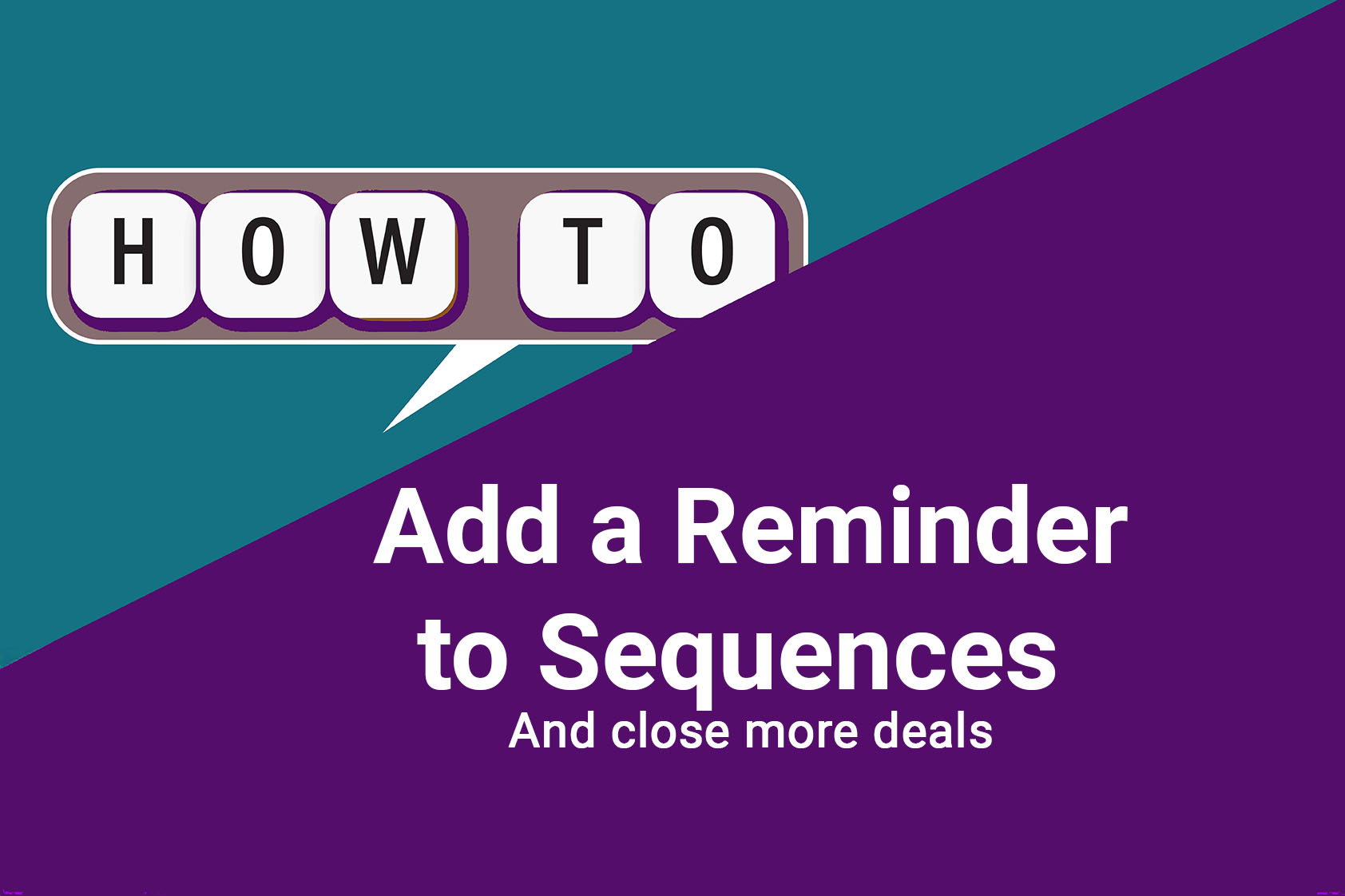How to Add a Reminder to Every Sequence (and Why It Works)
Why This Fix Matters
Sequences are powerful — but they’re not magic.
Once the final email fires, HubSpot marks the sequence complete and moves on. If there’s no reminder task, the contact goes dark… even if they were interested but just missed the message.
“Only 2% of sales happen during the first contact — the rest happen after 5–12 touches.”
— Brevet Group, Sales Performance Research
That’s why the last step should never be silence.
How to Add a Manual Task to a Sequence
- Go to Automation → Sequences and open any existing one.
- Click + Add Step after your final email.
- Choose Task → Manual Task.Give it a clear instruction, like: “Review this contact and send a personalized follow-up if no reply.”
- Set a Due Date for the next business day.
- Save and re-publish your sequence.
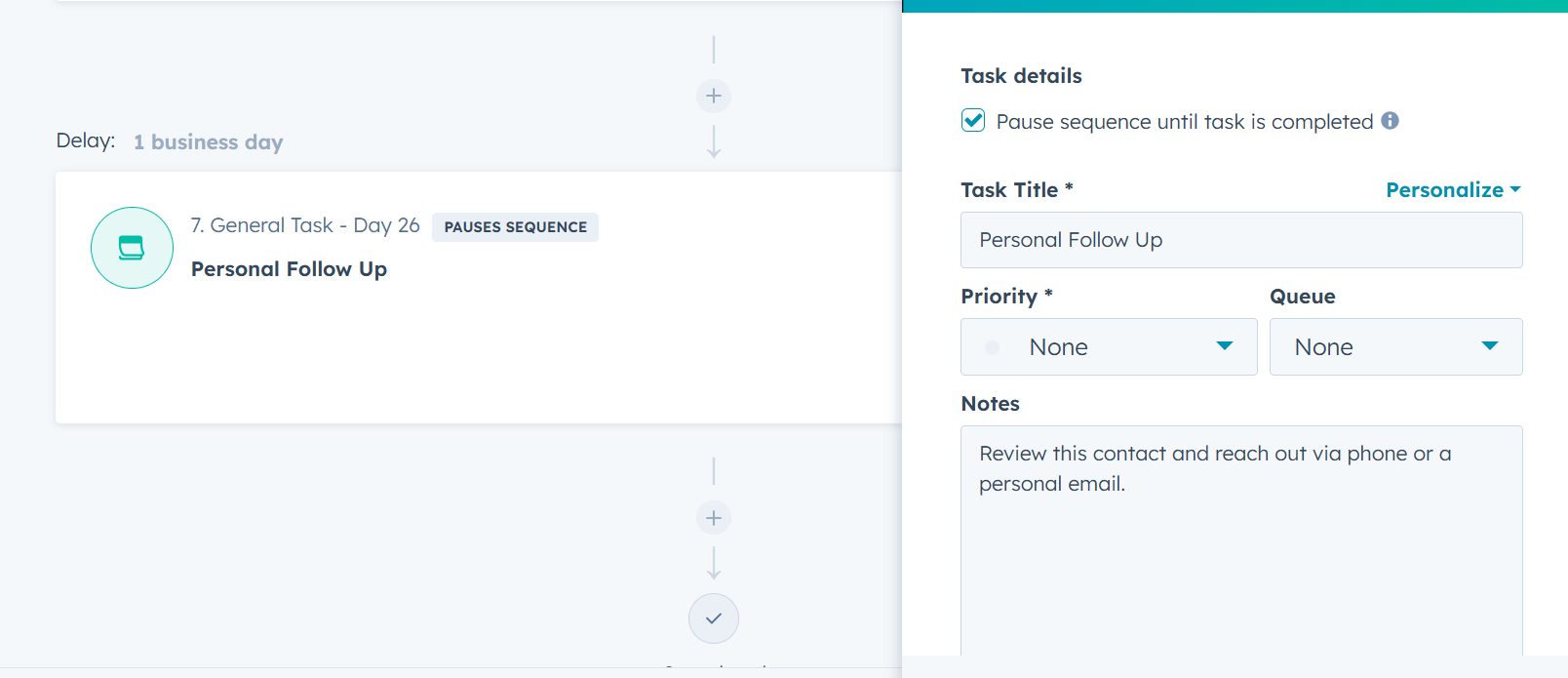
Now every time a sequence ends, you (or your rep) will have a to-do waiting — no more “forgot to follow up” gaps.
When to Use It
- Outreach sequences for inbound or demo requests.
- Post-event follow-ups after webinars or tradeshows.
- Renewal or re-engagement sequences for existing customers.
This one tweak keeps opportunities from silently expiring and ensures every sequence ends with a real human moment.
How to Measure the Impact
- Add a report for Tasks by Sequence Name to track completion rates.
- Compare Sequence Reply Rate before and after adding manual steps.
You’ll usually see a 10–15% increase in responses within the first two weeks.
Final Thought
Automation should amplify human touch, not replace it. That one small reminder at the end of your sequence can save deals, improve response rates, and make your follow-up feel intentional again.
That’s one thing that works.
Want to see what other tips will benefit your team? Schedule a meeting with me.
Why This Fix Matters
Sequences are powerful — but they’re not magic.
Once the final email fires, HubSpot marks the sequence complete and moves on. If there’s no reminder task, the contact goes dark… even if they were interested but just missed the message.
“Only 2% of sales happen during the first contact — the rest happen after 5–12 touches.”
— Brevet Group, Sales Performance Research
That’s why the last step should never be silence.
How to Add a Manual Task to a Sequence
- Go to Automation → Sequences and open any existing one.
- Click + Add Step after your final email.
- Choose Task → Manual Task.Give it a clear instruction, like: “Review this contact and send a personalized follow-up if no reply.”
- Set a Due Date for the next business day.
- Save and re-publish your sequence.
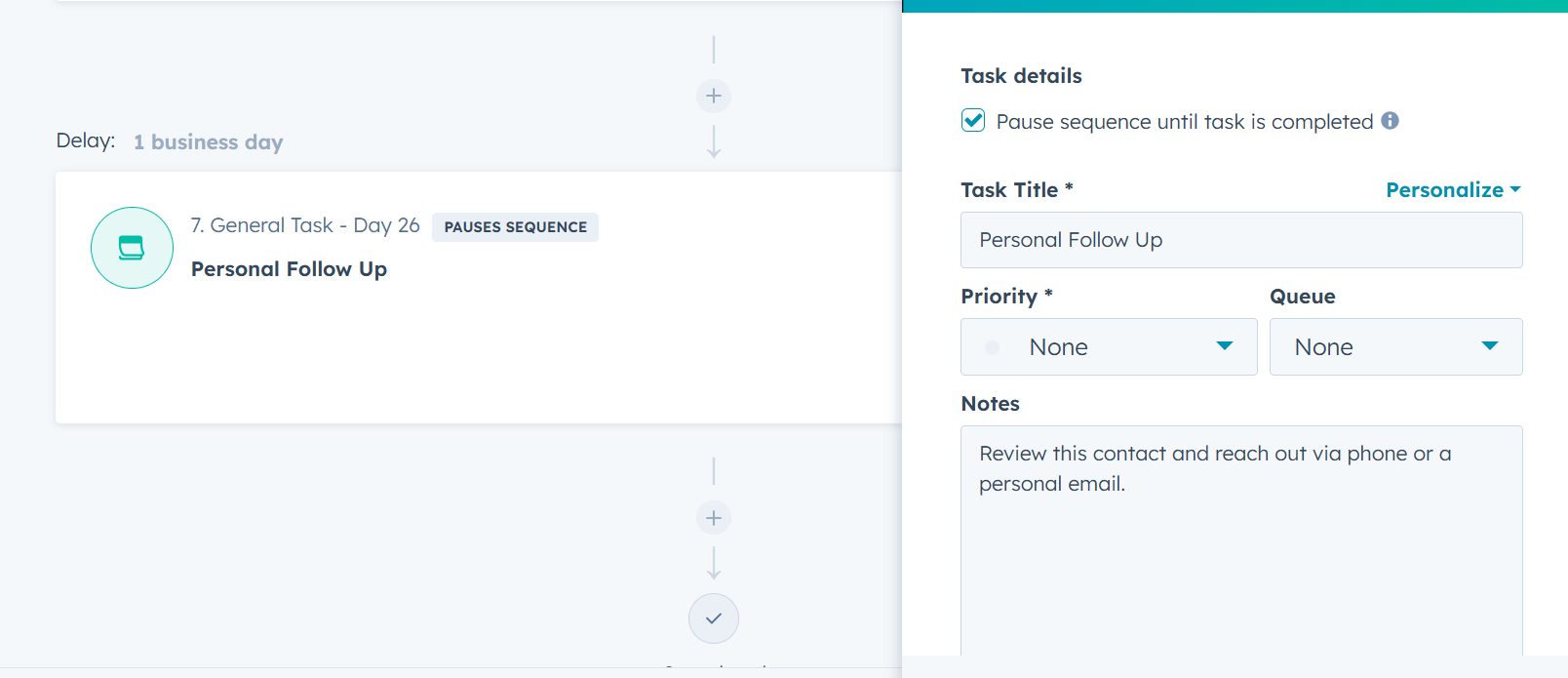
Now every time a sequence ends, you (or your rep) will have a to-do waiting — no more “forgot to follow up” gaps.
When to Use It
- Outreach sequences for inbound or demo requests.
- Post-event follow-ups after webinars or tradeshows.
- Renewal or re-engagement sequences for existing customers.
This one tweak keeps opportunities from silently expiring and ensures every sequence ends with a real human moment.
How to Measure the Impact
- Add a report for Tasks by Sequence Name to track completion rates.
- Compare Sequence Reply Rate before and after adding manual steps.
You’ll usually see a 10–15% increase in responses within the first two weeks.
Final Thought
Automation should amplify human touch, not replace it. That one small reminder at the end of your sequence can save deals, improve response rates, and make your follow-up feel intentional again.
That’s one thing that works.
Want to see what other tips will benefit your team? Schedule a meeting with me.